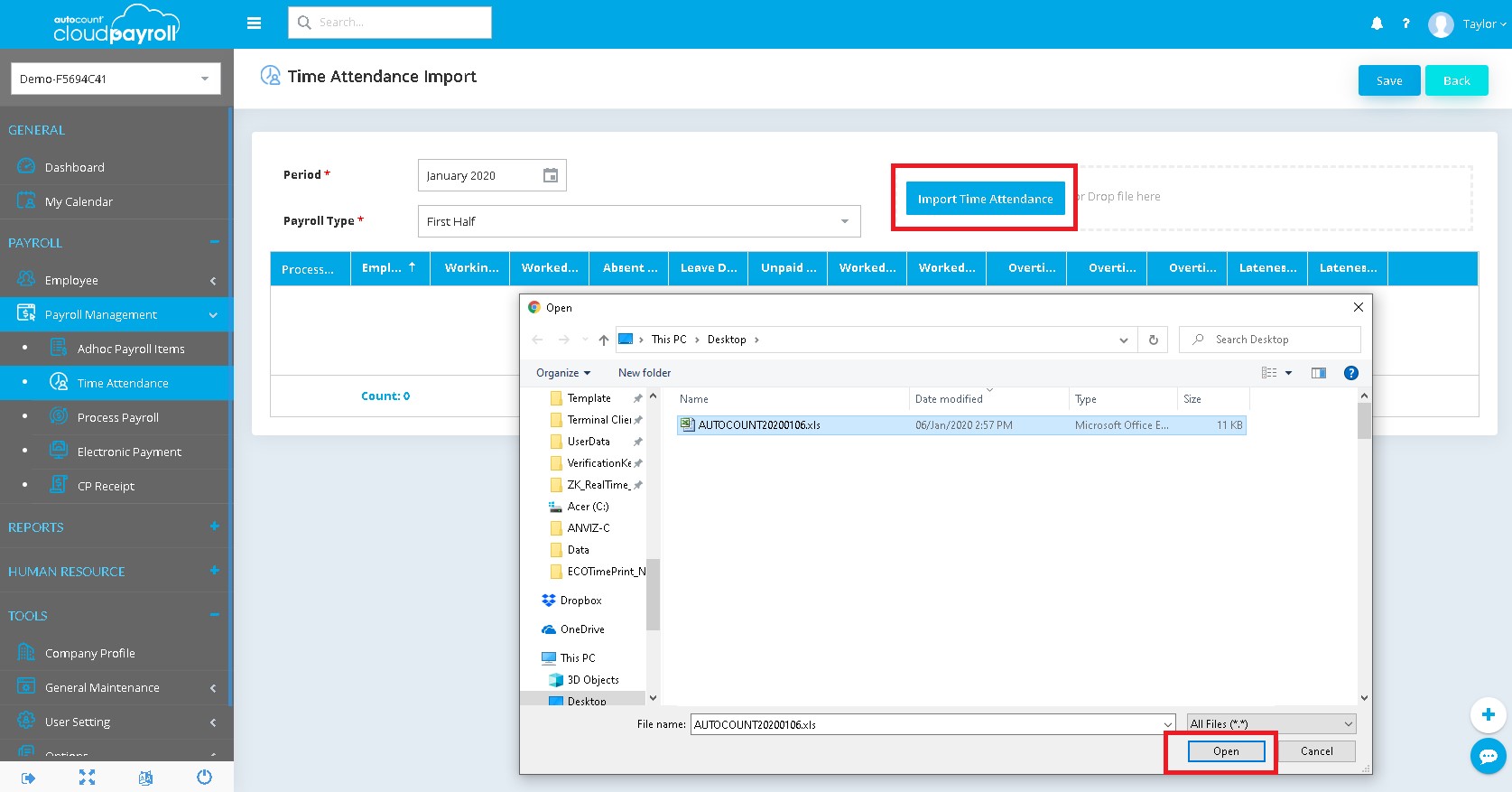AutoCount Payroll Configuration
Login to AutoCount Payroll Cloud, and then go to Payroll Management > Time Attendance
*Please note that AutoCount uses an excel file to import attendance records
Therefore, the excel column exported from ETA2 must match the AutoCount import column
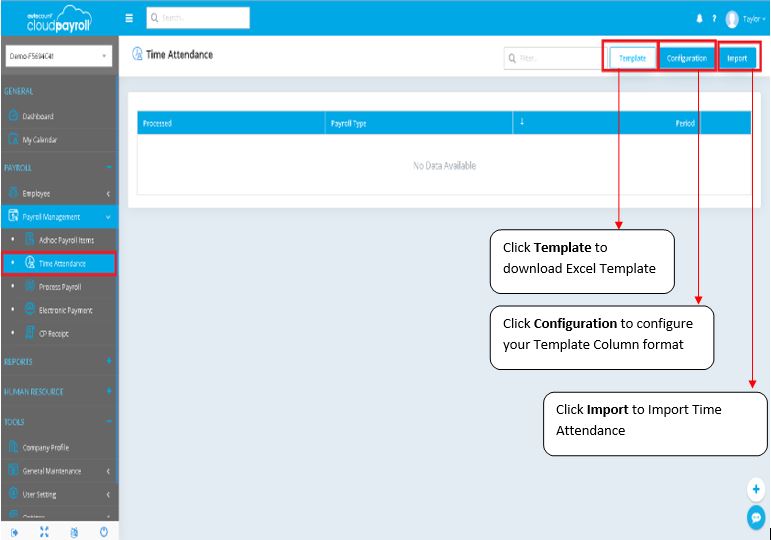
1. Dashboard > Attendance Sheet > Export > Export with Template
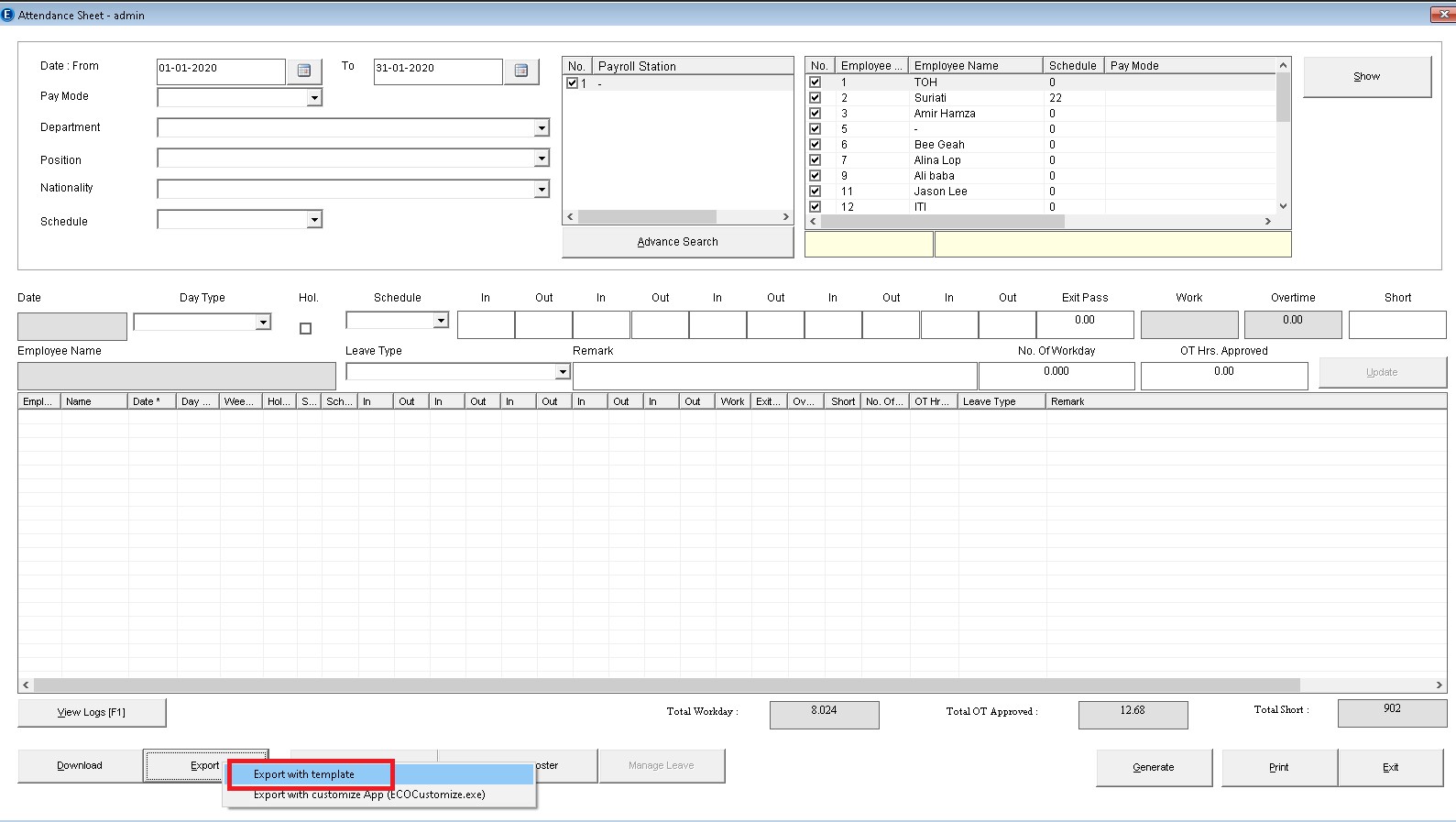
2. There are 2 options to create the template
Option 1: Click the Cloud Button. Then click the "Get Template from Cloud" button and
select the template you want to download, key in the template name and click insert template
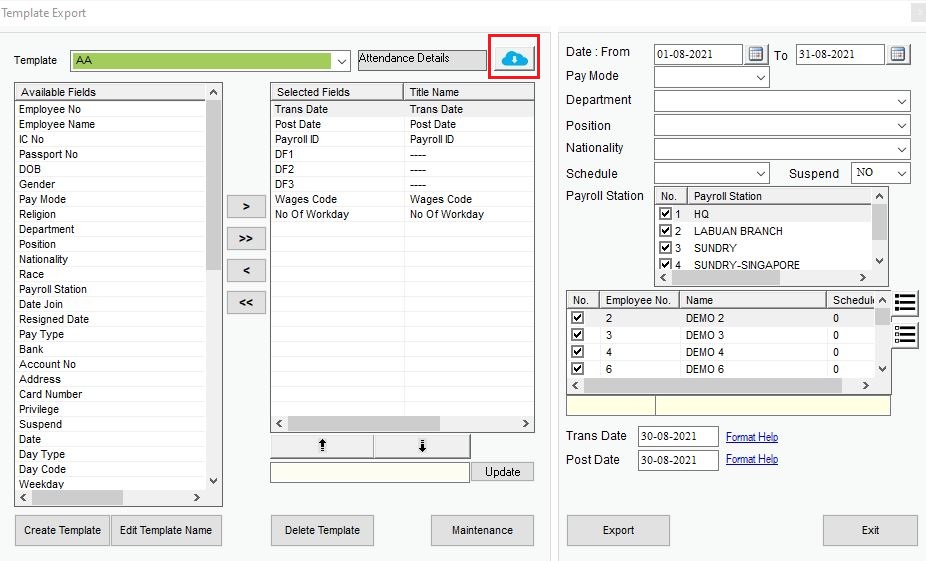
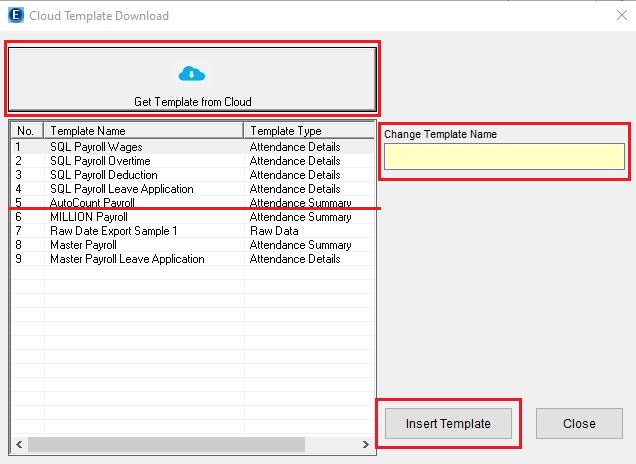
Option 2: Click on the "Create Template" button, enter template name, then select the option "Attendance Summary" and press the "OK" button
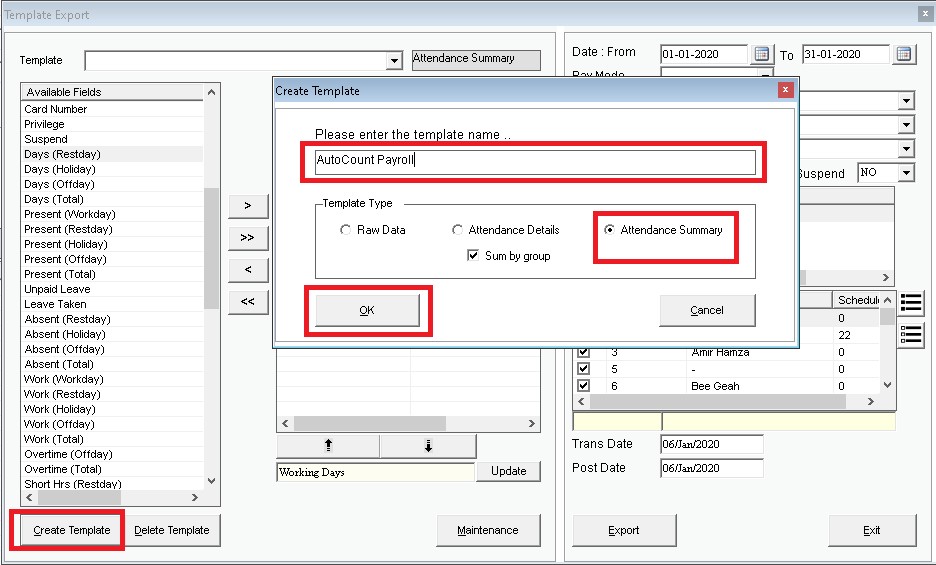
3. Adjust Template Column
- Select the necessary and move the column from Left to right
- Select column on the right, change the column name and click “Update” button
- Columns create in ECOTP must match with AutoCount Template.
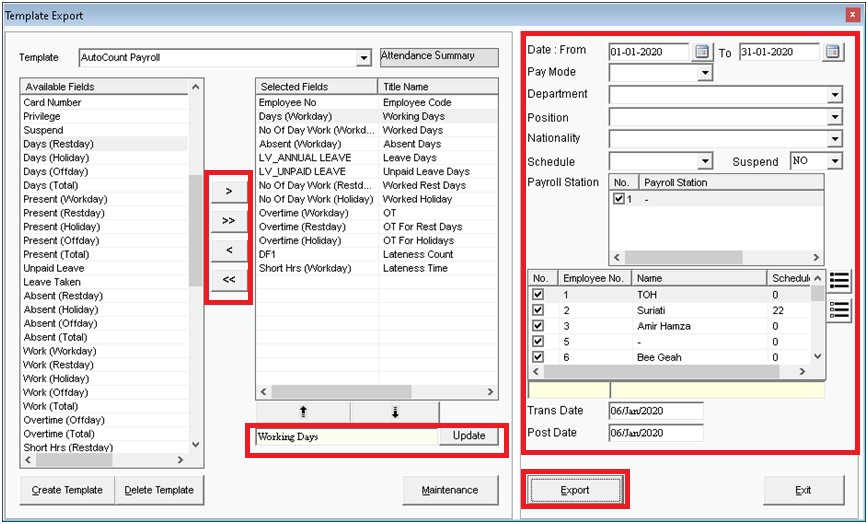
- You can filter the attendance records by the filter criteria and then click the "Export" button to export the records to an excel file
- Select the "Excel File" option and click the "OK" button (the file will be generated in the desktop)
4. Export to excel file
Select excel file and click OK, then select your export destination
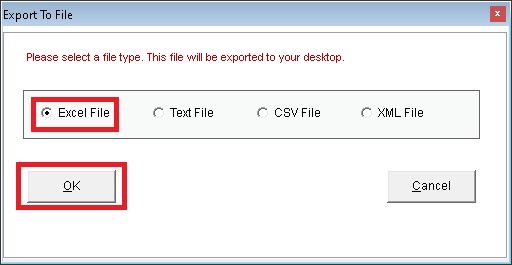
5. Import exported file into AutoCount
Go to Payroll Management > Time Attendance, Click “Import” button, then following screen will show
Then, Click “Import Time Attendance” button to select the exported file from ETA2, and click open button
Next, Click the "Save" button to confirm saving the record to the AutoCount system database